Moderation Tools
Everything in moderation, including moderation.
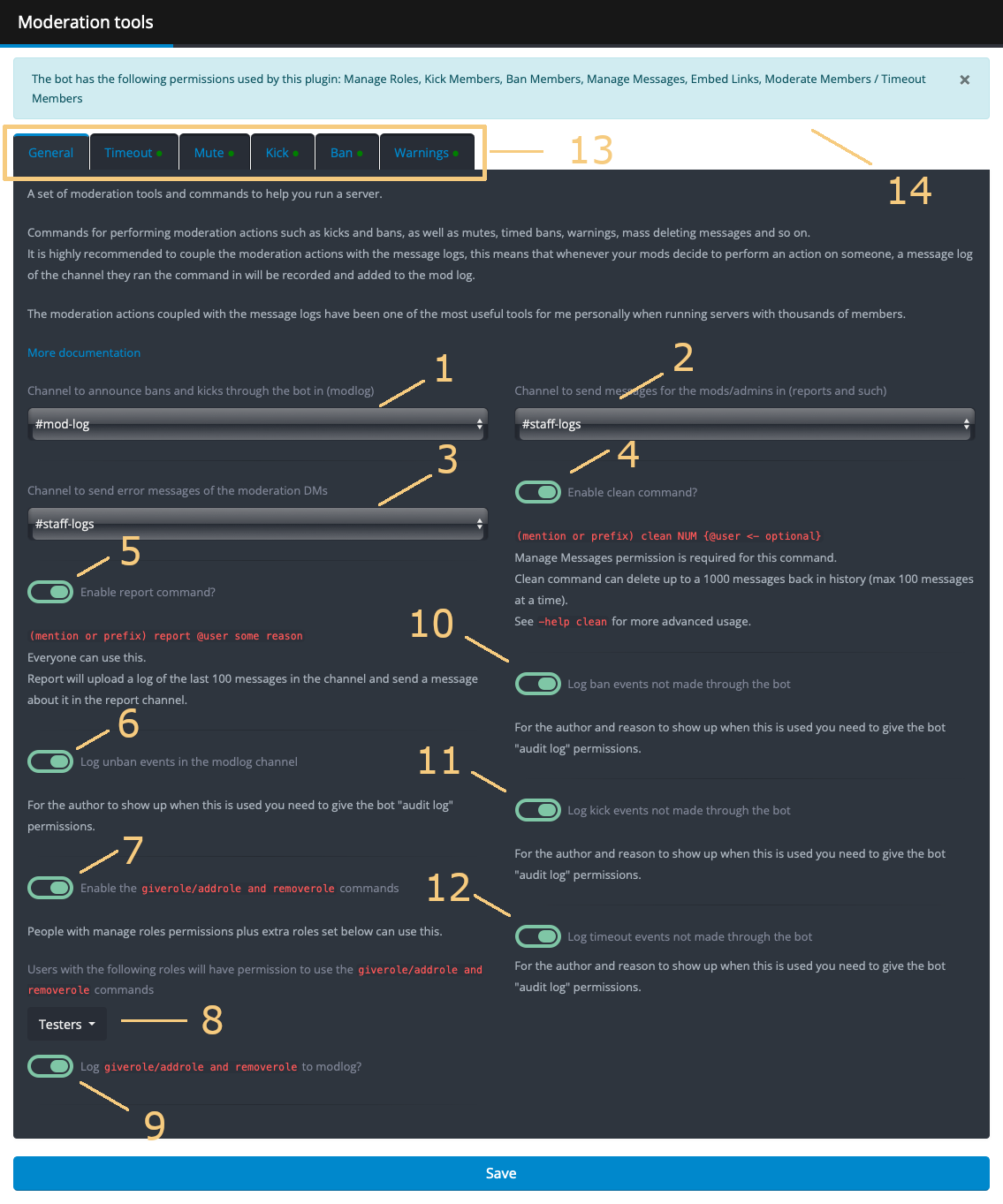
1 Mod Log Channel 2 Report Channel 3 Moderation DM Error Channel 4 Clean Command 5 Report Command 6 Unban Logging 7 Giverole/Takerole commands 8 Give/Takerole Permitted Roles 9 Give/Takerole Logging 10 External Ban Logging 11 External Kick Logging 12 External Timeout Logging 13 Moderation Tabs 14 Bot Permissions Notice
Moderation Page
The moderation page allows configuration of common settings.
Mod Channels
- Mod Log - The mod log is the channel YAGPDB will send log messages to when most moderation commands are used. Log
entries include username and user ID of both the moderator, and the moderated user. They additionally include the
reason for relevant commands (defaults to
<no reason provided>when not provided), and a log of the channel where the command was run. - Report - The channel for YAGPDB to send report messages to when users use the report command. Similar to the mod log, report entries include username and user ID of the user reporting, and the user reported, as well as the reason and message log of the channel.
- Moderation DM Error - The channel where YAGPDB will send error messages from executing template script within moderation DMs.
Command Toggles
Certain potentially destructive moderation commands are disabled by default. These commands are:
- The clean command (4) toggles the clean command.
- The report command (5) toggles the report command.
- Giverole/Takerole commands (7) toggle the giverole and takerole commands.
Unban/Unmute Logging
When the unban/unmute commands are used, YAGPDB will log their usage to the mod log similarly to
the other moderation commands.
When using the ban and mute commands with a duration, YAGPDB will automatically undo the punishment after the
specified duration. For instance, if you execute ban @user 1d, YAGPDB will ban the user, and 1 day later YAGPDB will
execute the unban command with reason “Timed ban expired.” This action appears in the mod log as YAGPDB being the
moderator.
Toggling Unban Logging (6) allows you to enable or disable the logging of Unmute events.
Toggling Give/Takerole Logging (9) allows you to enable or disable the logging of Give/Takerole events.
External Logging
By default, only actions performed through YAGPDB will be recorded in the mod-log. Hence, kicking a user using YAGPDB’s
kick command will result in a log entry, whereas kicking the user directly through Discord’s context menu will not be
recorded. Enabling external logging for different moderation actions (10), (11), (12) allows the bot to use
the server Audit Log to retrieve moderation actions taken by other bots or other users.
YAGPDB must have View Audit Log permissions to use this feature.
Permissions Notice
The moderation plugin requires additional permissions to function properly. The notice at the top of the screen (14) will inform you of the required permissions for the plugin and alert you if the bot is missing permissions.
Moderation Tools
Moderation tools are used to prevent members on your server from being abusive. They can be used via command or triggered by automoderator. Like all inbuilt commands, they may also be triggered within template script using exec/execAdmin.
Most moderation tools allow you to specify a reason for the mod action. This is included when the action is logged in the mod log and is also, by default, DM’d to the offending user when using certain commands. This reason may be retroactively edited using the Reason Command.
Each of the main moderation tools have individual configuration pages, accessible through the tabs (13).
Common Settings
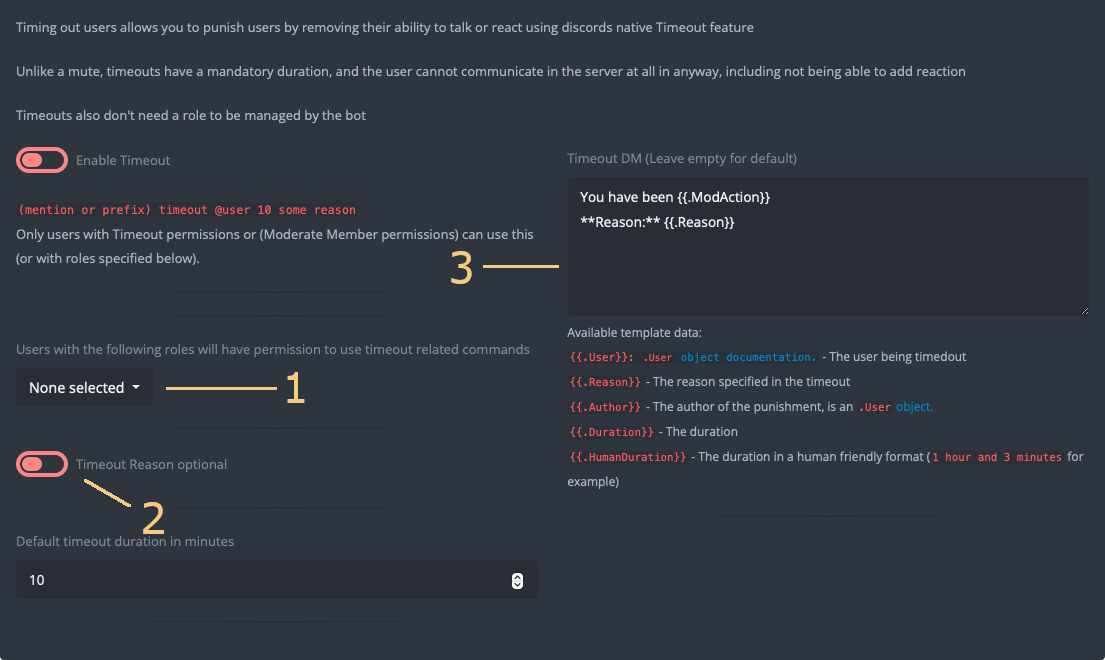
1 Permitted Roles 2 Reason Optional Toggle 3 Moderation DM
There are common configuration options worth mentioning.
Permitted Roles
By default, any user with the relevant Discord permission in your server (timeout members for the timeout command, kick members for the kick command, etc.) are able to run the corresponding moderation command. Selecting permitted roles (1) will allow said roles to run the moderation commands even if they do not have required Discord permissions.
Give/Takerole Permitted Roles (8) operate in the same way.
Reason Optional
By default, Timeout, (Un)Mute, Kick, and Ban tools require the moderator to specify a reason. This forces your staff (and yourself, no exceptions!) to specify a reason for taking mod action for the mod logs, and also by default to be DM’d to the offending user.
To remove the requirement and make the reason optional, you may toggle this on (2).
Moderation DMs
Moderation DMs are template scripts (3) which are executed within the offending user’s DM. Text output to the response will be directly sent to the offending user.
Additional template dot context data is available for Moderation Actions:
{{.Reason}}: The reason specified in the timeout.{{.Author}}: The author of the punishment, is a user object.{{.Duration}}: The duration of the mod action as a time.Duration format.{{.HumanDuration}}: The duration in a human friendly format (1 hour and 3 minutesfor example).{{.WarningID}}: The ID of the warning (when using the warn command).
Any errors which occur in the template execution will not be logged by default. The offending user will only receive a DM from your server saying Failed executing template. Setting a Moderation DM Error channel allows for the more detailed errors to be captured.
Moderation actions which send DMs are:
- Timeout
- Mute
- Kick
- Ban
- Warn
Timeout
Timing a member out employs Discord’s timeout feature to prevent users from interacting with your server, temporarily removing all permissions except to read messages. Owners and admin users with the Administrator permission are exempt.
Timeout Default Duration
Similarly to mute and ban, the timeout command has an optional duration. Unlike the mute and ban commands, the timeout tool requires a duration between 60 seconds and 4 weeks. This is a requirement by Discord. For this reason the timeout command has a default duration which is applied if the duration argument is omitted when running the command. By default, this default duration is set to 10 minutes, but can be changed via the timeout tab on the control panel.
Mute
Muting a member assigns them the designated “Mute role” as specified in the Mute tab on the control panel. This allows for you to remove permissions from this role in all or specific channels on your server, effectively removing the user’s ability to send messages on your server when muted. You may optionally specify a duration for the mute, after which the user will be unmuted.
Manage Mute Role
By default, the mute command will only assign the mute role to the user when they are muted. This allows you to fully customize the permissions granted to or removed from your mute role. Alternatively, enable the “Have the bot manage the mute role” toggle to allow the bot to automatically alter the permissions of your channels to prevent the muted role from sending messages.
You may also allow the bot to remove the muted role’s “Add Reactions” permission automatically by toggling on “Disallow Adding Reactions when muted” in the mute tab on the control panel. The bot must be automatically managing the mute role for this to work.
Remove Roles Whilst Muted
You may specify roles for YAGPDB to remove from a user whilst muted and give back after they are unmuted. This will let the bot log which of the selected roles the member has at the time of the mute, then return them to said member at the time of unmute.
Mute Default Duration
The mute command has an optional duration argument. By default, if no duration is provided, the mute is permanent (or until manually unmuted). To override this, you may set a default duration with the “Default mute duration” field in the mute tab on the control panel.
Danger
Within a server channel’s permission overrides, allowing a permission to a specific role or user supersedes disallowing a permission to a specific role. This means if you grant Role X the permission to send messages in a channel and disallow the Muted role the same permission, a user with both Role X and Muted role will be allowed to send messages in the channel.
To solve this issue and allow the mute role to properly remove permissions, select the / instead of the checkmark
when configuring other roles’ permission overrides.

Note
If you set a duration for the mute, the bot will unmute the user after the specified duration. When this occurs, it appears as an unmute action taken by YAGPDB in your mod log, regardless of which moderator initially muted the user.
Kick
Kicking a user immediately removes them from your server. They may still join back if they use a valid invite link or code.
Delete User’s Last Messages on Kick
YAGPDB’s kick tool optionally allows you to delete the X most recent messages sent by that user within the channel the
kick action takes place in. This can be done by specifying a number of messages to delete with the -cl flag when
running the kick command. There is also a “Delete the user’s last 100 messages” toggle in the kick tab on the control
panel which enables automatic deletion when the kick tool is used.
Ban
Banning a user uses Discord’s native ban feature to remove a user from your server, and prevent that user from joining your server again with any invite code or link. You may optionally specify a duration for the ban, after which the user will be unbanned.
Delete User’s Last Messages on Ban
Discord natively allows you to delete a set amount of the offending user’s most recent messages upon banning them. This
is measured by days’ worth of messages. This can be done by specifying a number of days’ worth of messages to delete
with the -ddays flag when running the ban command. There is also a “Default number of days of messages to delete”
field in the ban tab on the control panel which enables automatic deletion when the kick tool is used.
Note
If you set a duration for the ban, the bot will unban the user after the specified duration. When this occurs, it appears as an unban action taken by YAGPDB in your mod log, regardless of which moderator initially banned the user.
Warnings
Warning a user adds an entry to the user’s warning log on the server, and optionally appears in the mod log as well. This can be used to better inform future moderation actions based on the user’s past behavior. Additionally, it sends a DM to the user with the warning reason, which can be used to dissuade a user from continuing harmful actions without needing to remove their access to your server.
Message Logs
You may optionally allow YAGPDB to create a message log of the last 100 messages from all users in the channel a warning was issued in. This can help provide context for past warnings and further inform future mod actions. This is enabled in the warnings tab on the control panel.
Warning Mod Log
You may optionally send warnings to the mod log, this is enabled in the warnings tab on the control panel.
Managing Warnings
Warnings Command Syntax - Lists warnings of a user.
EditWarning Command Syntax - Retroactively edits a warning.
DelWarning Command Syntax - Deletes a warning.
ClearWarnings Command Syntax - Clears the warnings of a user.
TopWarnings Command Syntax - Shows ranked list of warnings on the server, allowing you to turn misbehavior into a fun minigame for your server members.
Taking Action on Warn Count
Some users prescribe an “x warnings => mute/kick/ban” rule for their servers. To have YAGPDB automatically take action based on warning count, you can take advantage of the template scripting within the warning DM.
Example:
{{/* Number of warnings at which action is to be taken (eg: for action to take place at 4 warnings set threshold to 4) */}}
{{ $threshold := 4 }}
{{ define "punish_check" }}
{{ $threshold := toInt .TemplateArgs }}
{{ $warnCount := len (getWarnings .User) }}
{{if ge $warns_count $count}}
{{/* Add required code for action to be taken when warning count exceeds the threshold. */}}
Add code here
{{/* Reset warnings for the user. Delete if you do not wish to reset the warnings. */}}
{{ $silent := execAdmin "clearwarnings" .User }}
{{ end }}
{{ end }}
{{ if .Channel }}
{{ $s := sendTemplate .Channel.ID "punish_check" $count }}
{{ else }}
{{/* no context channel; use an arbitrary one */}}
{{ $s := sendTemplate (index .Guild.Channels 0).ID "punish_check" $count }}
{{ end }}